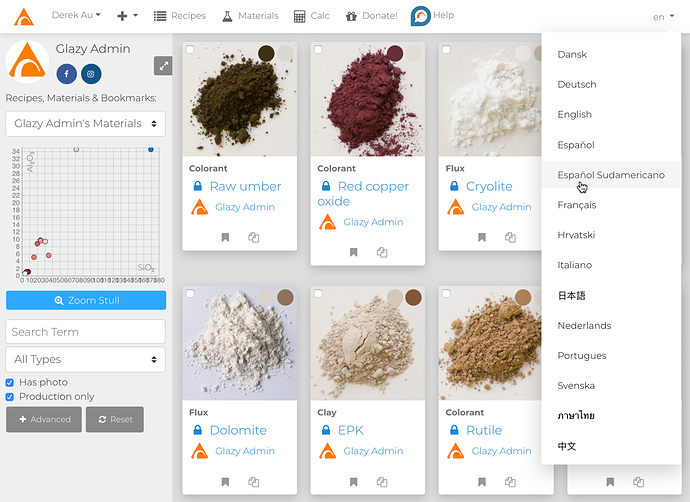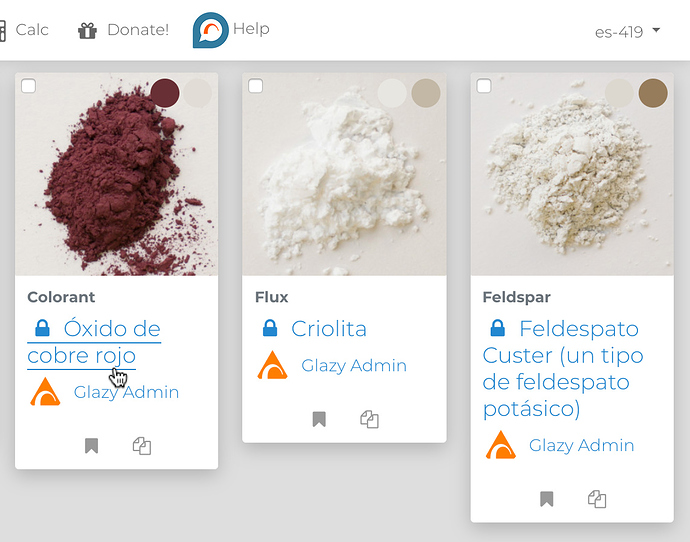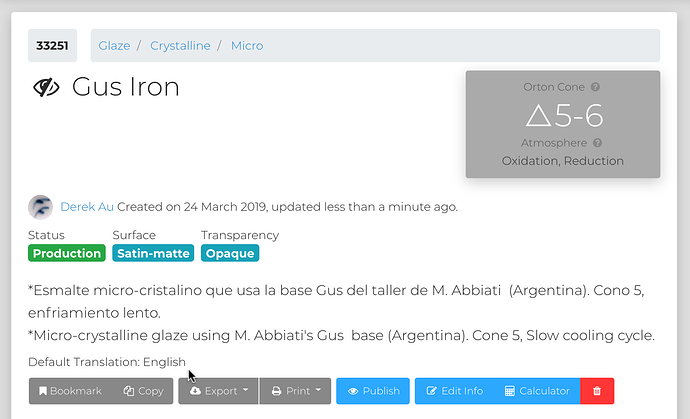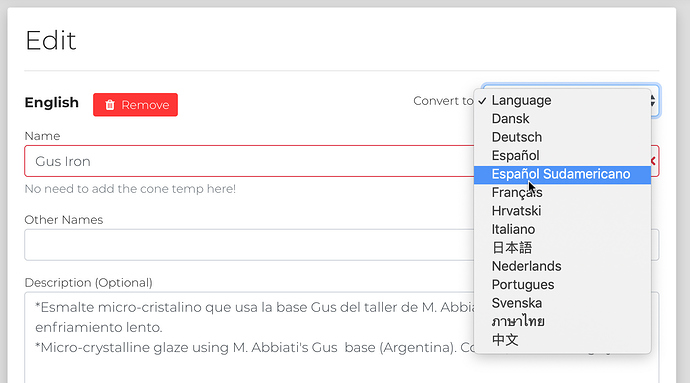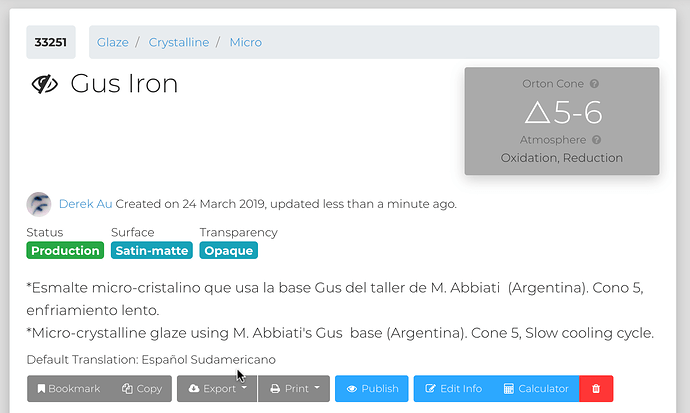Special thanks to these amazing ceramicists who crowd-sourced the translations:
** Alisa Liskin Clausen, Monique Duclos, Ana Felipe, Clara Giorello, Louis Katz, Art Kha, Čazo Čazim Mehmeti, Huang Nuokan, Jean-Pierre Prieto, Stijn Vanacker, and Trees Wijnands.**
The internationalization of Glazy is a very big project that will occur in many small steps.
The steps are:
- Translate Recipes and Materials (names, other names, and descriptions).
- Translate Categories (e.g. Celadon, Copper Red, Porcelain)
- Translate all other metadata categories (atmospheres, transparency, color, etc.)
- Translate User Interface (UI), including the text for all buttons and descriptions.
Step 1: Translate Recipes & Materials
Many of the common Materials we use in ceramics (Silica, Kaolin, Whiting, etc.) were already translated in our crowd-sourced Ceramics Dictionary
Submitting new Translations
Please submit new translations for Glazy Materials in this Topic, or via the Glazy Support Group in Facebook: https://www.facebook.com/groups/glazysupport/
Language Picker
When you log into Glazy you will notice a language selector in the top-right corner of the navigation menu. Clicking this menu will show a list of available languages:
After selecting a language (in this case, Español Sudamericano), materials and recipes that have translations in that language should display properly. In the screenshot below, you can see that the English name for “Red copper oxide” has been translated to the South American Spanish “Óxido de cobre rojo”.
Material/Recipe Default Language
Each Material and Recipe has a Default Translation. The Default Translation determines the “Mother Tongue” of the recipe. The Default Translation is usually the first, original translation.
Converting a translation
You can convert the translation of a Material. For example, many recipes were written in Spanish before Internationalization was added to Glazy. These recipe translations should be converted from the default English language to Spanish. Just click “Edit Info” and then select a language from the “Convert to” dropdown box:
Once you have saved the changes, you will notice that the translation is now correctly listed as Spanish. The Default Translation is also listed as Spanish.